如何在 Firefox 浏览器中启用和使用屏幕截图功能
How to enable & use the Screenshots feature in Firefox browser
Screenshots are one of the most overlook pieces of marketing. Knowingly or unknowingly, it immensely helps in influencing the decision of a person. For example, when you are downloading an app, you first check out its screenshots as it represents a quick and pictorial storyboard of the process flow. It generates a good first impression, allows a developer to unveil the most important features of an app, and helps them feel like they are making a better-informed decision. Moreover, they can be used for communication where language acts as a barrier. You do not have to rant on for paragraph after paragraph to convey a point. Most browsers support this screen capturing feature. Mozilla Firefox too has added this feature as Firefox Screenshots.
UPDATE: Firefox now has this feature enabled by default and you can see its icon near the search bar.
Using Firefox Screenshots feature
Mozilla introduced Firefox Screenshots as a major front-end feature. The new system add-on lets you capture the screen of the opened web page instantly by clicking and dragging a selection manually. You can even share the captured screenshots with your friends. Let us in this post learn the method to enable the Firefox Screenshots feature in the latest version of the browser.
First, open a separate tab and enter the following text in the address bar, to open the Firefox Configuration Page:
about:config
When prompted with a warning, accept the risk.
Next, enter the following line of text in the search box
extensions.screenshots.system-disabled
Check for the extensions.screenshots.system-disabled value. If it is set to ‘True’ you need to change it to False.
This action will enable the screenshot button instantly. It will be readily visible as a new scissor-like screenshot icon on the toolbar and ready to capture a region of a web page.
To see if this works, move to the browser’s menu and select the option.
Then, simply click and drag to capture just a portion of a page. You can also hover to highlight your selection.
When done, save your cropped shots to the web for easier sharing, or download them to your computer. If needed, you can click on the ‘My Shots’ button to find all the shots you’ve captured.
If you are not aware, Firefox Screenshots was formerly known as a Test Pilot Experiment PageShot. The upgraded version of it is now available in Firefox 55 as a feature.
Now see how you can take screenshots in Chrome browser.